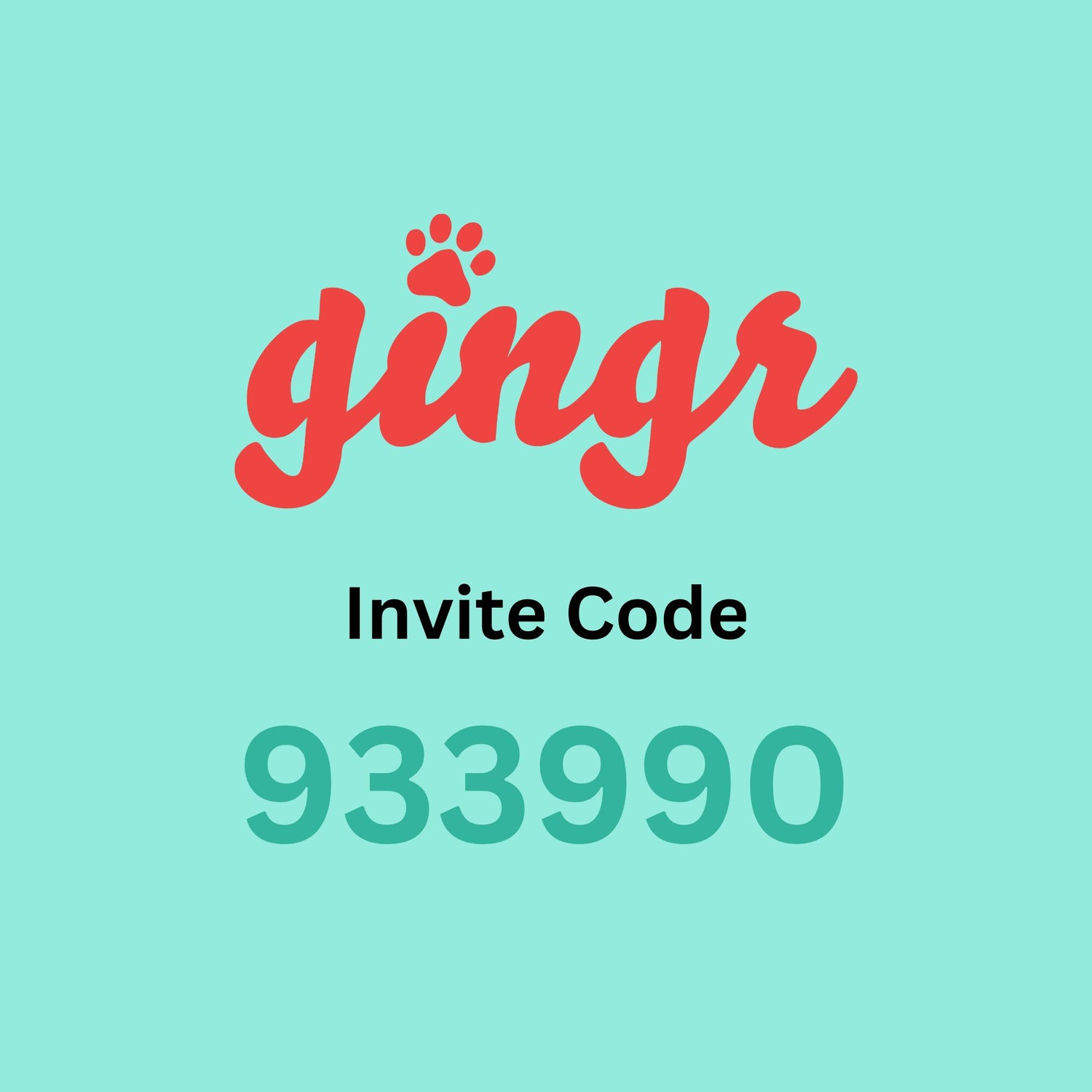
Manage your acocunt with the Gingr App
Do Better Training uses the Gingr app to manage your account with us, on this page you'll find all the information necessary to setup & manage your account as well as schedule appointments, sign waivers, manage payments and more!
To get started with your account, download the Gingr App for Android or IOS or go to: https://dobettertraining.portal.gingrapp.com to register.
For current clients of Do Better Training follow these instructions.
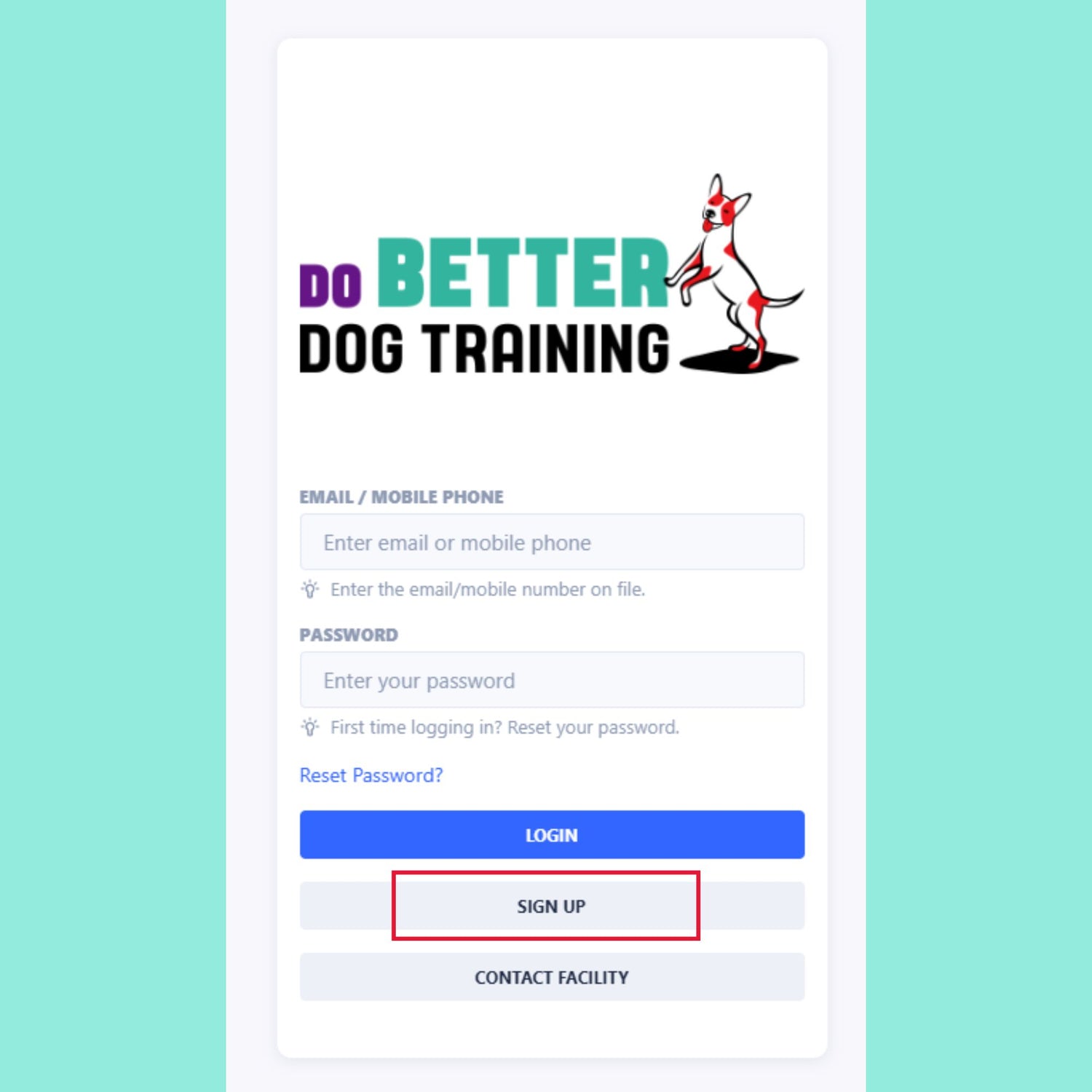
Sign Up - PC
For new customer signup only.
1. Go to https://dobettertraining.portal.gingrapp.com/
2. Click the "sign up" button.
3. Enter the information for your account and animals.
4. Create Password.
5. Once finished with the customer / animal information, submit the registration for new account.
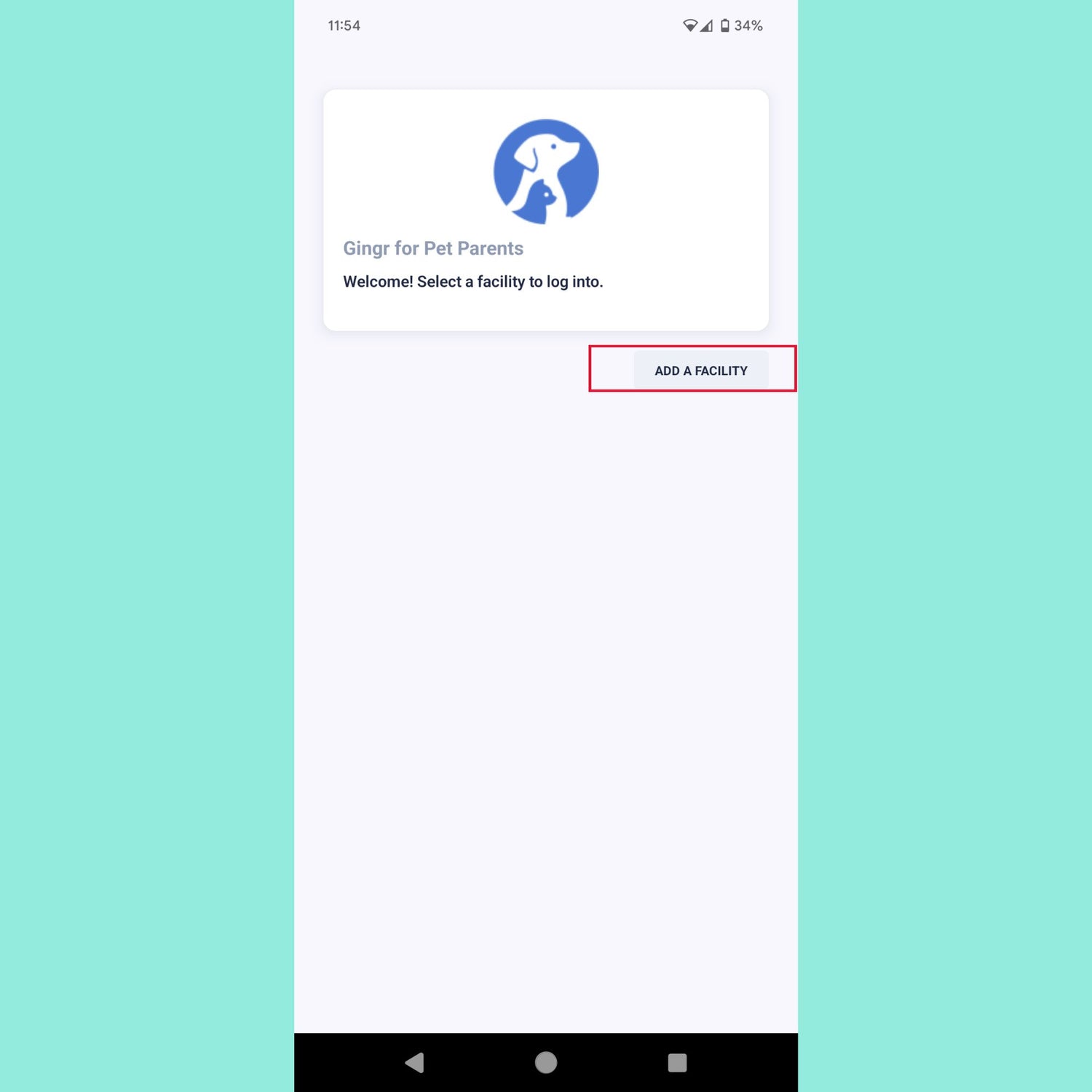
Sign up from the Gingr App
For new customer signup only.
Once the app has been downloaded:
1. Click on "ADD A FACILITY"
2. Enter Invite Code 933990, this will bring you to the Do Better Page in Gingr.
3. Enter the information for your account and animals.
4. Create Password.
5. Once finished with the customer / animal information, submit the registration for new account.
You may need to logout of your previous Gingr Facility outlined in the next step, otherwise skip to 'Sign Agreements' below.
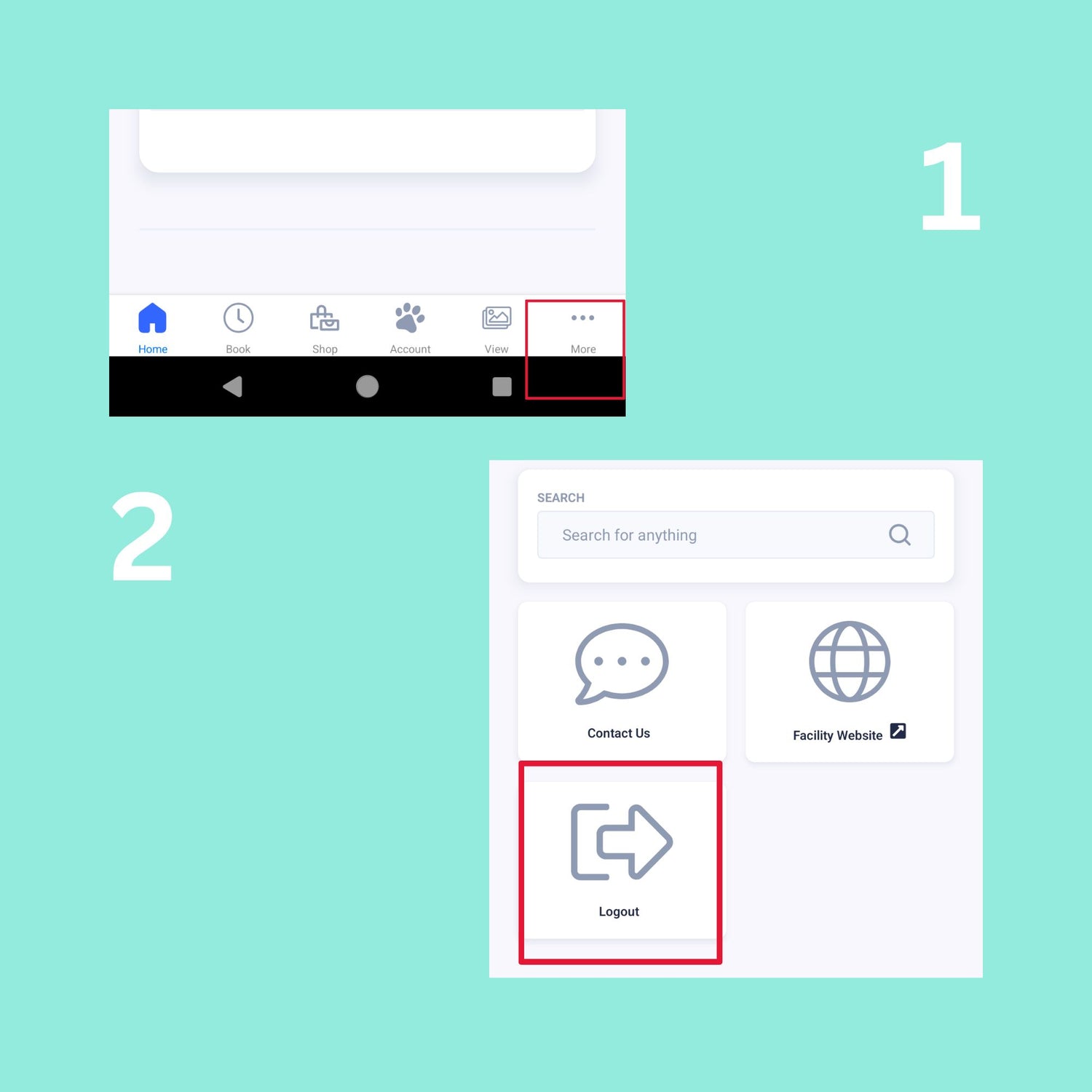
(Optional Log out of previous Gingr Account.)
If you previously used Gingr to book your applications through the app, you will need to logout of the old 'facility' on the app.
Once the app has been downloaded:
1. Click on the "Three Dots" on the bottom right corner of the app.
2. Click on the "Logout Button"
3. Return to previous step and complete Sign in.
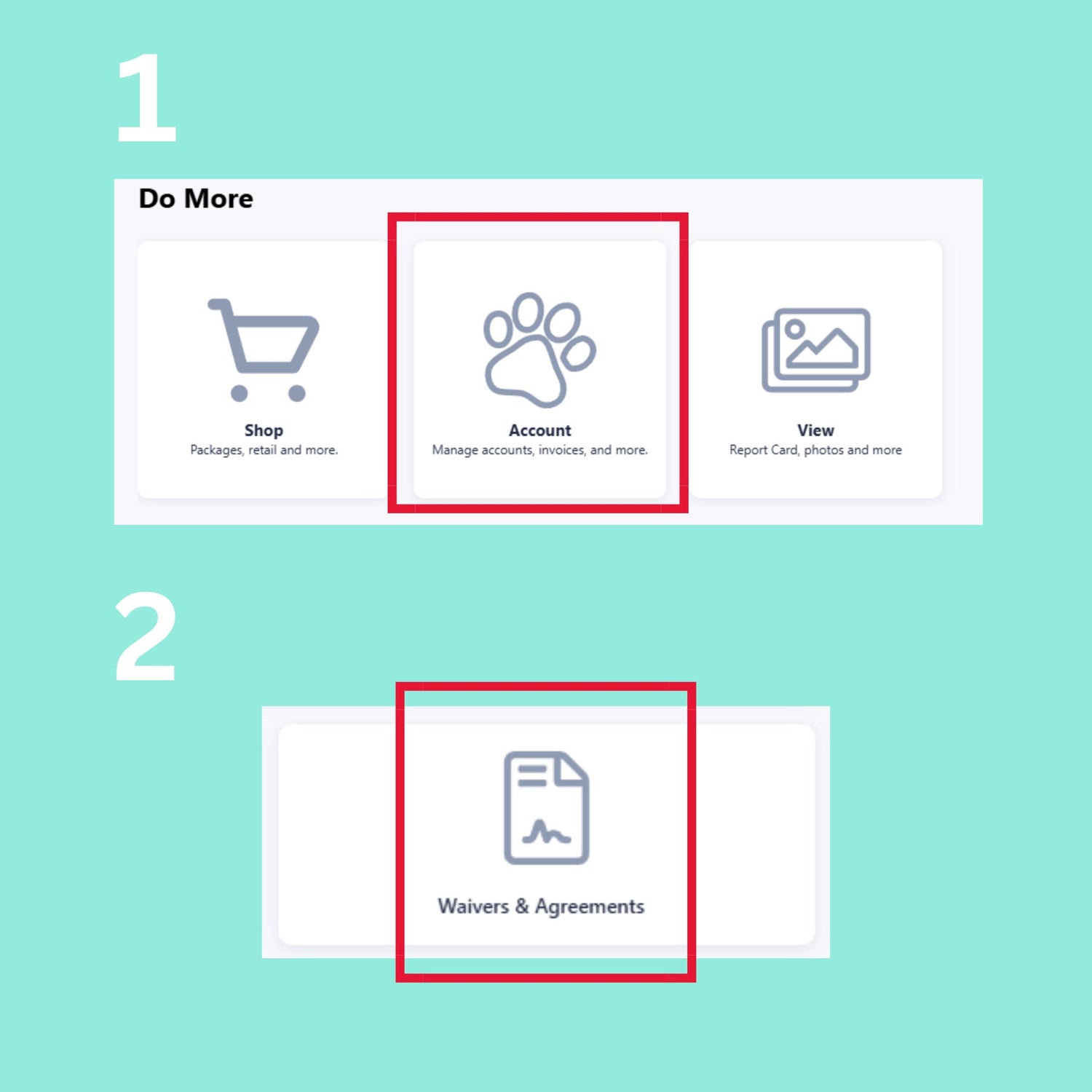
Sign the Agreement
Once you have created your account, the first thing you'll need to do is read over and sign the Do Better Training Agreement. To do this:
1. Navigate to "Account" which should be displayed at the bottom of your login screen.
2. In account settings, click on "Waivers & Agreements".
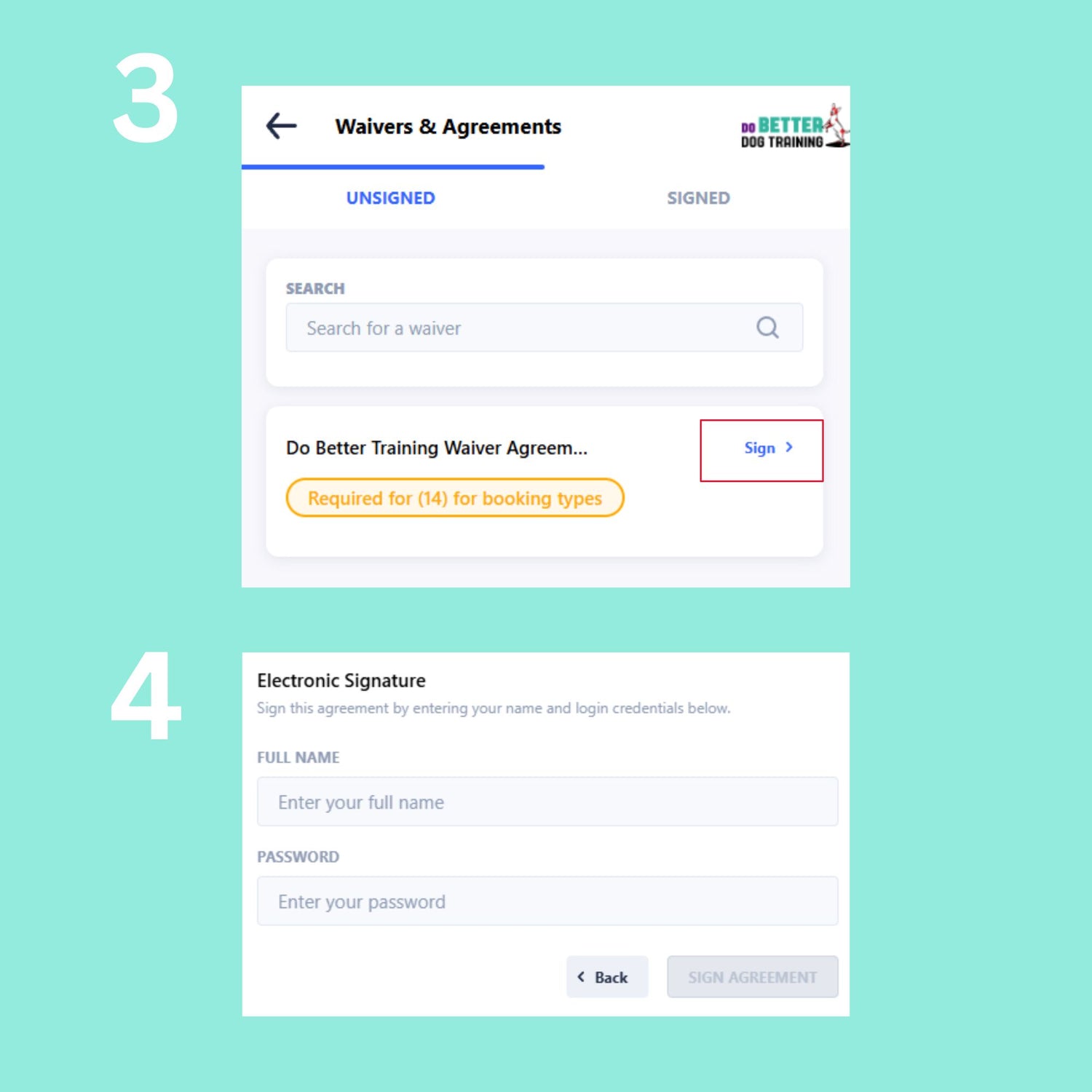
Sign the Agreement (continued)
3. You should see the "Do Better Training Waiver Agreement", click "Sign".
4. Enter your full name and password for the account. If you do not know your password please reset your password. Once you fill in this information you should review and sign the contract.
Gingr Support
For help with your Gingr account, registration or technical support issues please contact us:
